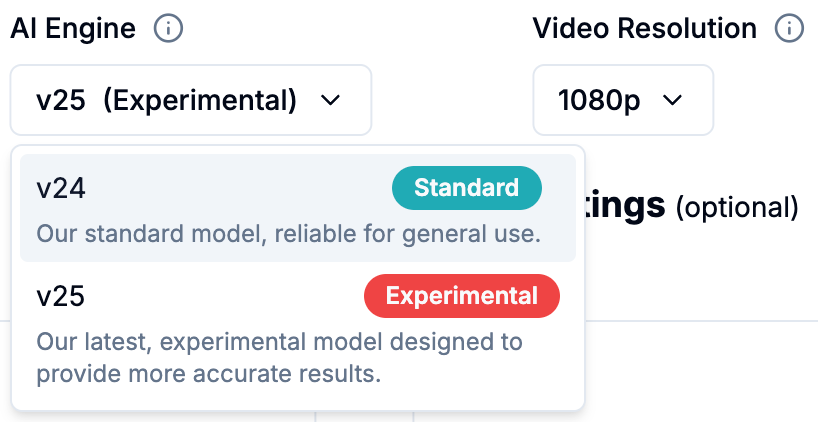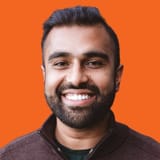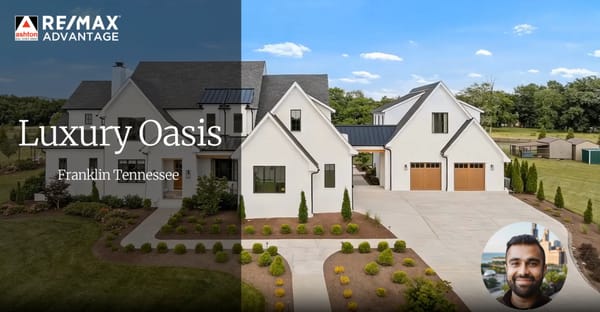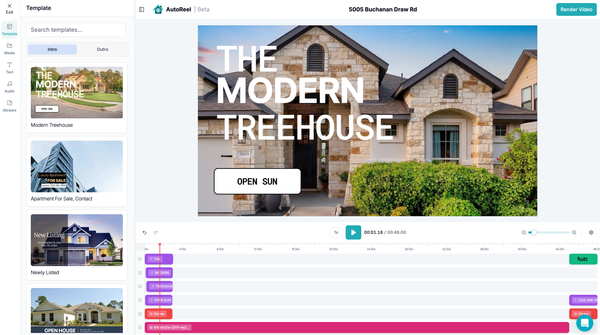Meet v25: Our Most Realistic AI Video Engine Yet

If you've ever found yourself excited about a video, only to notice a mysterious door swinging open or a ceiling fan that wasn't in your original photo, just know you’re not alone.
AI artifacts or “hallucinations” as experts call it, have been a known challenge for users of AI today and transparently, affects a small number of AutoReel users too. A small glitch can make a video unusable, especially when you're showcasing a high-value listing or have a particularly picky client.
A Smarter, More Accurate Engine
That’s why we’ve built v25, our latest AI model for 2025 for converting photos to videos in AutoReel. It’s smarter, more stable, and much more grounded in reality. Compared to our previous model, v24, it stays significantly more accurate based on your original image. No more unwanted surprises.
It was trained with one mission in mind: stay as true to the photo as possible.
Compared to the previous generation (v24), v25 delivers:
- 🔍 Fewer hallucinations like random objects or made-up fixtures
- 🎞️ Stronger scene consistency frame to frame
- 🎥 Photorealistic motion that matches the original photo
- 🌅 Natural contrast and lighting that stays more true to your image than before
- 🌀 New orbit camera movements glide around your scene
Cleaner, More Accurate Output
v25 isn’t just smarter, it’s more visually accurate. Notice how v24 could misinterpret parts of your image and introduce artifacts or made-up details. With v25, those distractions are gone.

Clip created by the previous engine, v24, shows a ceiling fan where it's not supposed to be ❌
Clip created by the new engine, v25, without the ceiling fan issue on the first try ✅
Introducing More Camera Movements
v25 doesn’t just make videos more accurate, it also makes them more dynamic.
Now, instead of being limited to push-in or pull-out motion, you can select Orbit Left or Orbit Right to glide smoothly around the scene. Thanks to v25’s stronger understanding, these cinematic moves feel intentional, not glitchy.
New Orbit Right camera movement rotates clockwise around the scene
New Orbit Left camera movement rotates counter-clockwise around the scene
Note that these movements are only available on the new engine, and results are not guaranteed. To try it out, just choose your preferred movement from the “Camera Motion” dropdown when using v25.
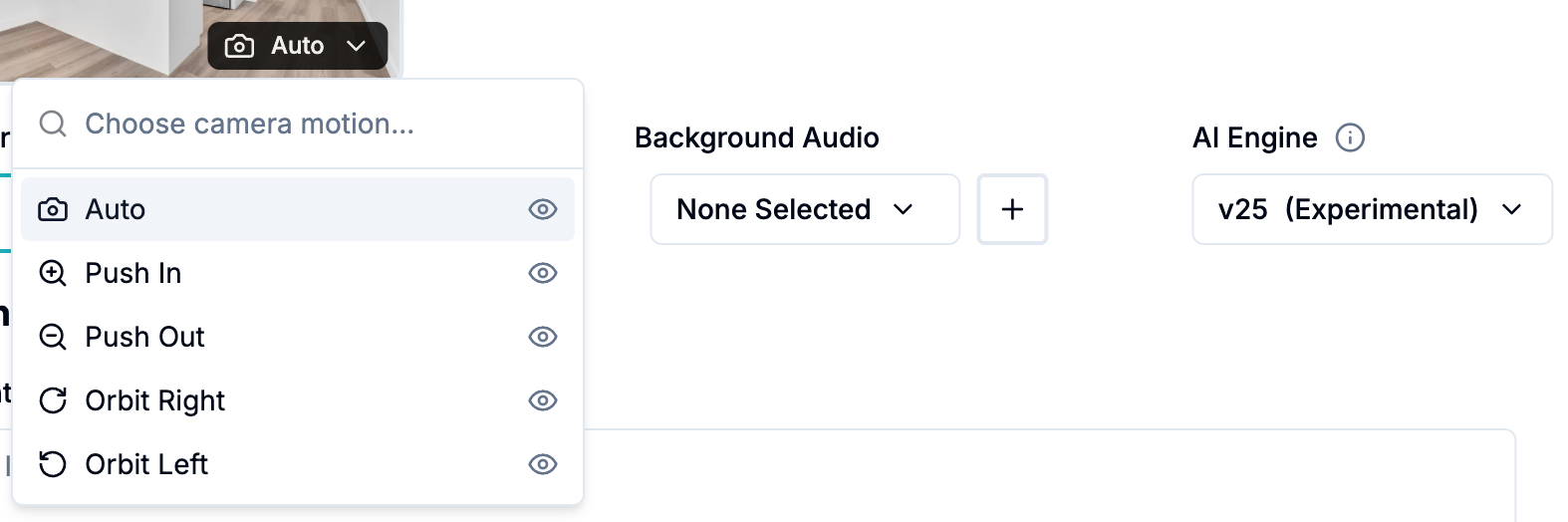
How to Use It
Switching to v25 is simple. When creating your video, just click the “AI Engine” dropdown in the form and select v25. That’s it — you’ll be using our most accurate model yet, built to bring your photos to life with stunning realism and fewer surprises.