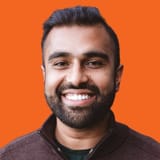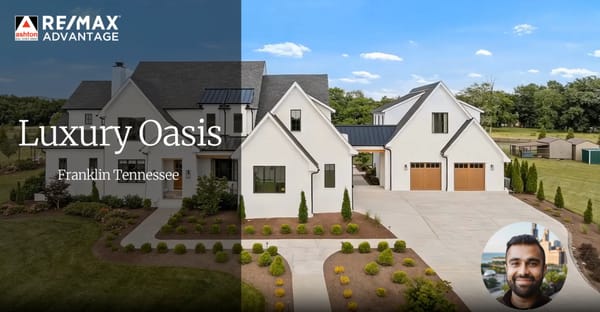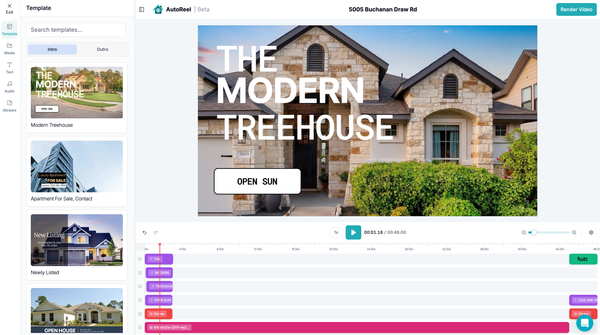🪄 Introducing AI Photo Edits: Create “Show-Ready” Photos Without Leaving AutoReel

If you’ve been bouncing between multiple apps to fix up your listing photos — or settling for images that look just “okay” — this update is for you. AI Photo Edits brings powerful real estate–specific enhancements right inside AutoReel, letting you touch up and use your improved photos instantly in your videos all in one seamless flow.
Why this matters:
- Save time & subscriptions: Edit directly inside AutoReel instead of juggling multiple apps.
- Look pro, consistently: Fix skies, brighten interiors, declutter, and keep brand style tight across a listing.
- Do more with each photo: Create multiple versions (e.g., daytime + twilight) and use them to tell a more engaging story.
What you can edit today:
Once AutoReel’s AI analyzes your photo, it instantly spots what can be improved and lets you make smart, realistic edits in just one click. Think of it like a photo magic wand built for real estate:
- Add twilight skies to make your exterior shots glow and stand out
- Turn on the fireplace for a warm, welcoming vibe
- Fix up the lawn so it looks lush and freshly maintained
- Declutter or remove furniture to help buyers visualize the open space
- Remove cars from the driveway for a cleaner, distraction-free view
- Black out TV screens for a polished, professional finish
All the small tweaks that used to take multiple tools, now done inside AutoReel, automatically.
Prefer precision control? Add a custom prompt (e.g., “remove the wall art”, “make it look like springtime”, “add a ferrari to the driveway”) to make it your own, more examples provided in the guide below.
🎁 To make this even sweeter for our users, AI Photo Edits are included in your AutoReel Plan at no cost while in Beta!
How it works (step-by-step guide)
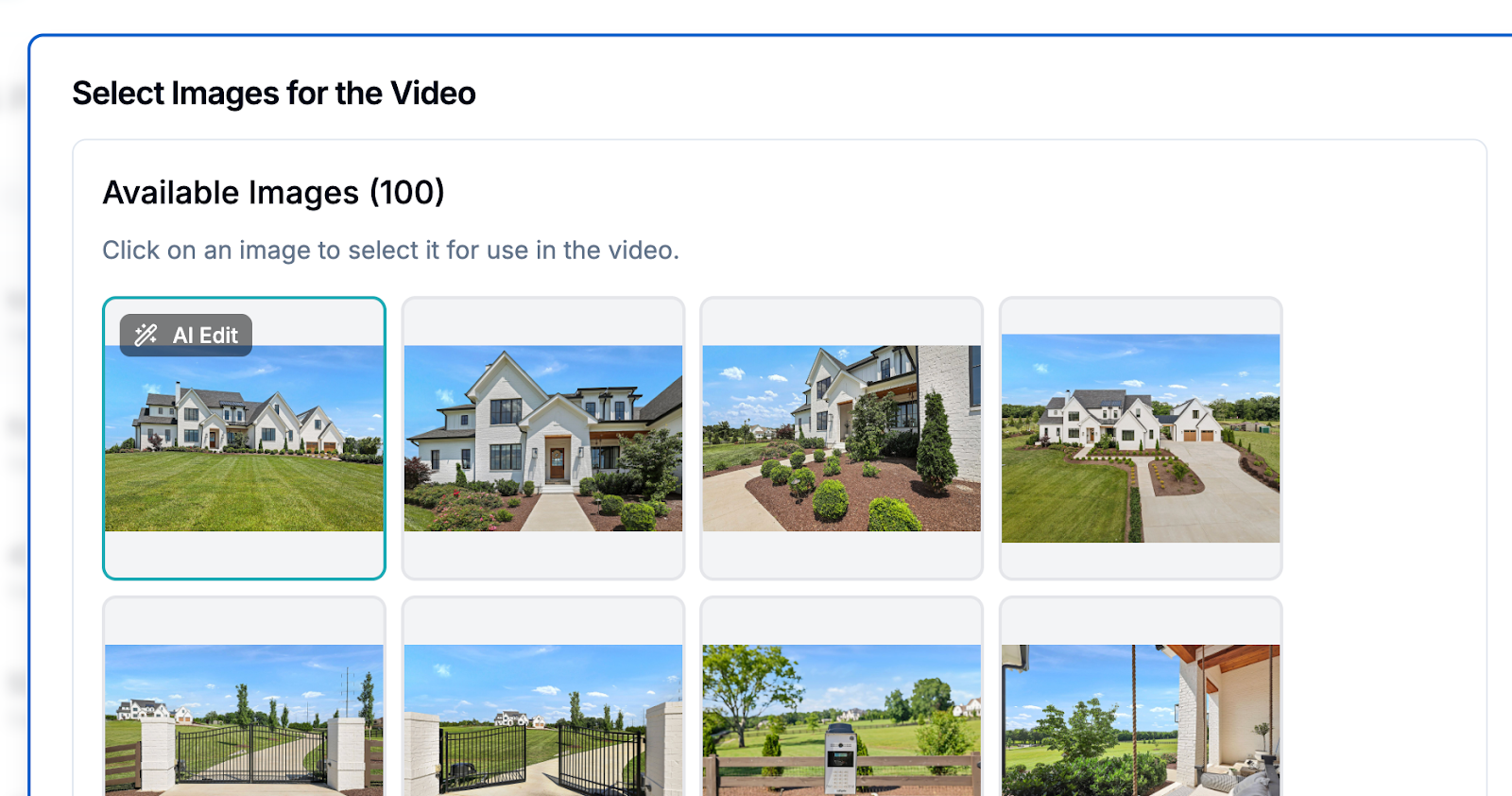
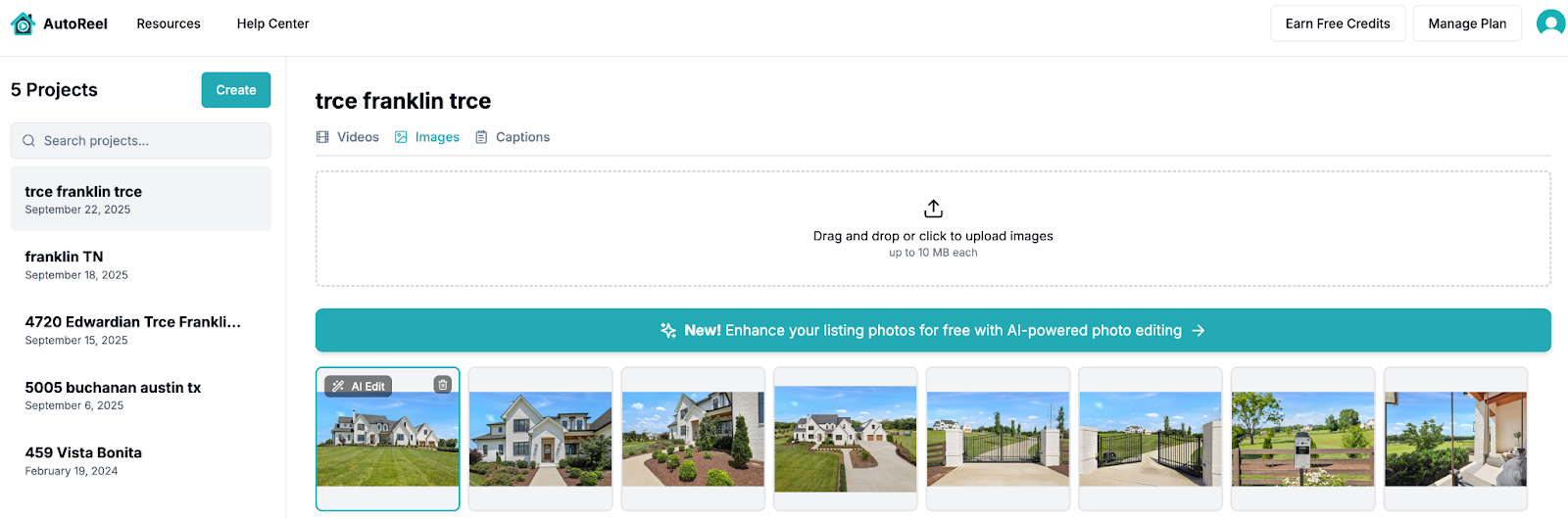
Two ways to start using AI Photo Edits in AutoReel: During Video Creation (left image) or Image Gallery within a listing (right image).
You can start from either the Video creation flow or the Image Gallery.
1) Open a photo
- Hover over any image and click AI Edit to open the photo modal.
- First time editing that image? Click Analyze to detect features (e.g., “fireplace,” “windows,” “lawn”) and get tailored suggestions.
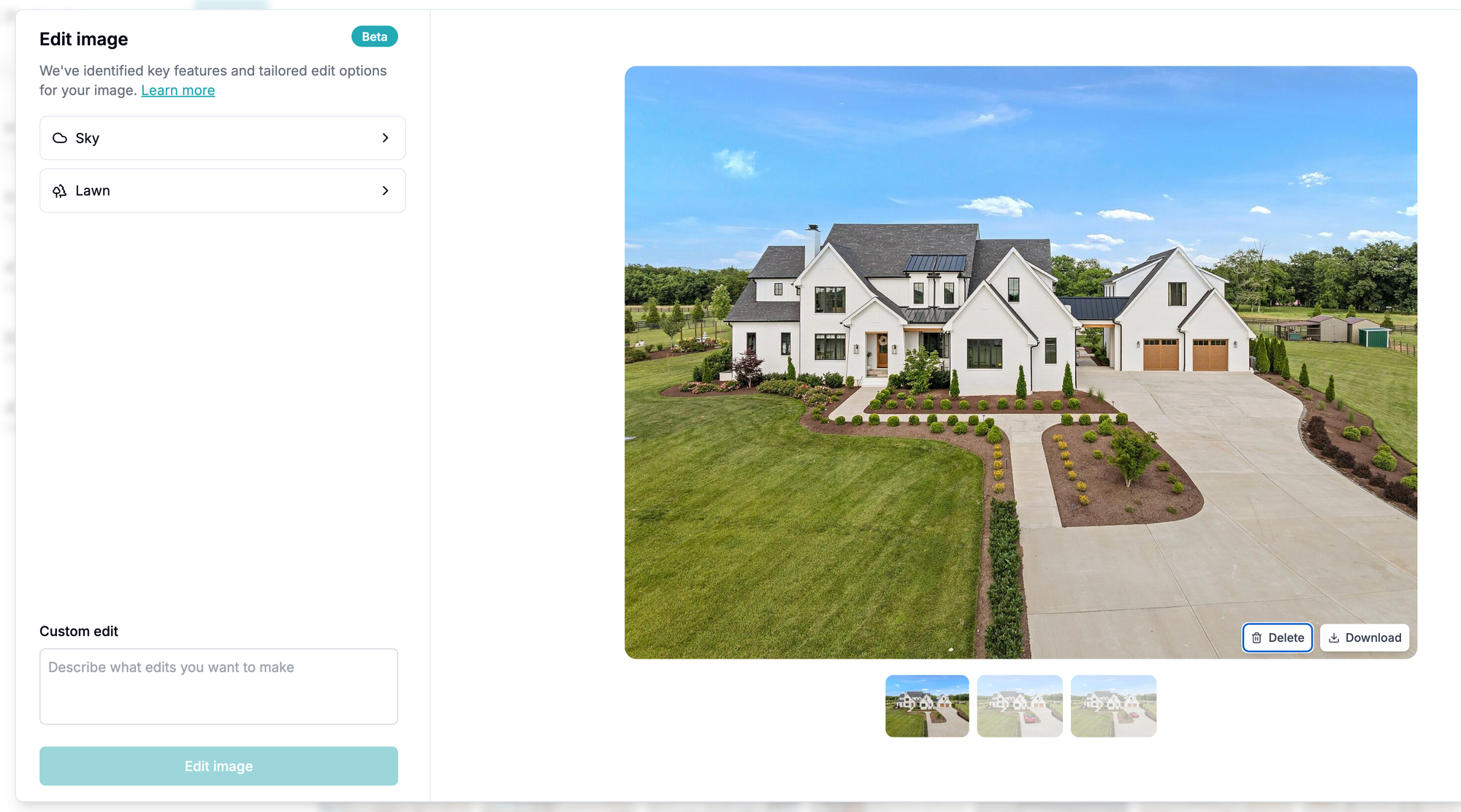
2) Pick suggested edits (or write your own)
- In the left sidebar, you’ll see rows for each detected feature with a dropdown of actions, such as:
- Sky → Twilight
- Furniture → Remove furniture
- Lawn → Repair
- Optionally, add an Additional Prompt (up to 250 characters) for fine-grained instructions.
3) Create your AI Edit
- Click Create AI Edit.
- A new version of your image appears alongside the original, so you can compare and select the best one for your video.
4) Use it anywhere
- Create AutoReel video
- Download: Save edited images for flyers, social, or MLS by simply downloading image
- Track versions: Versions are grouped together for quick toggling. Edited images display a small “Edited” symbol so they’re easy to spot.
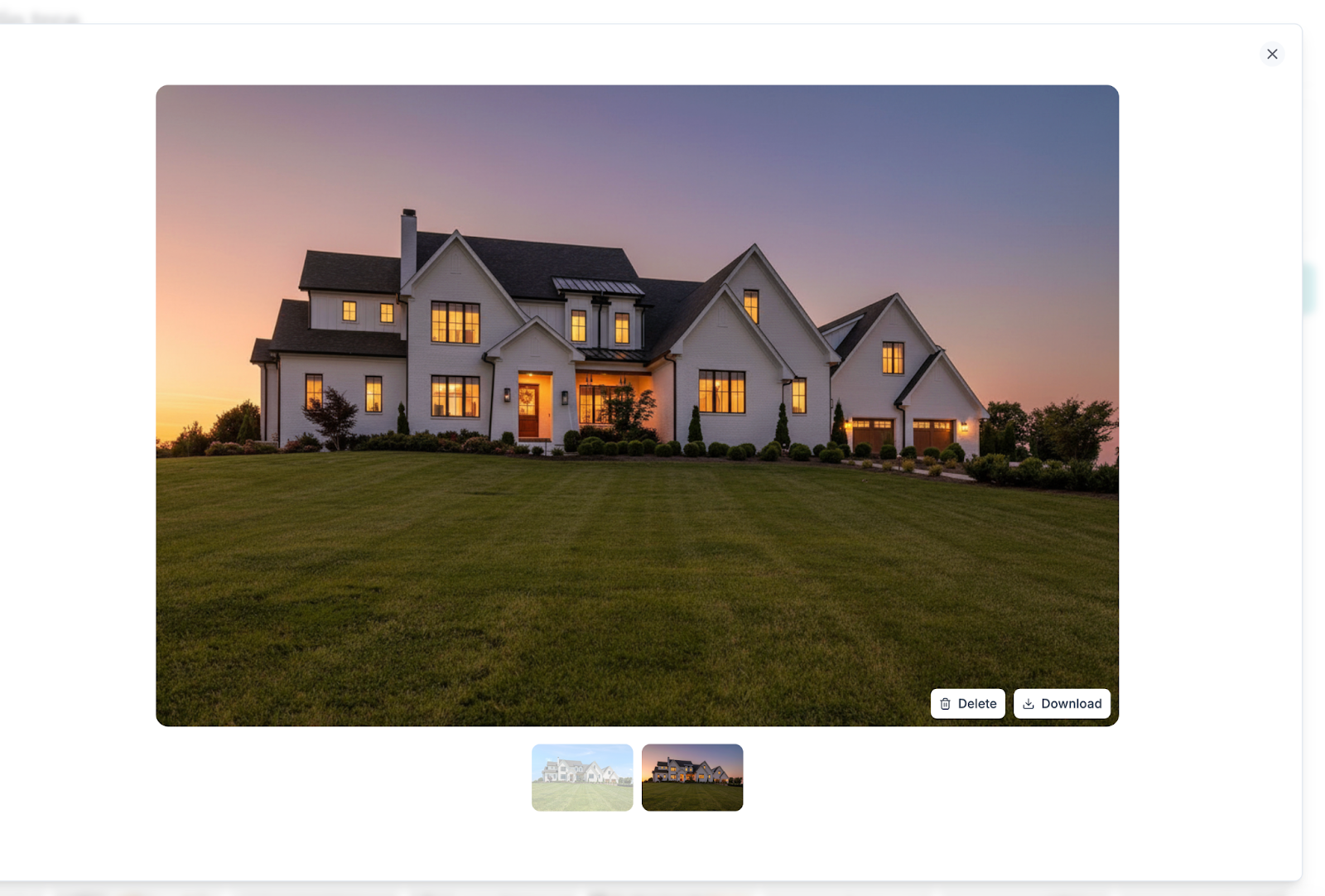
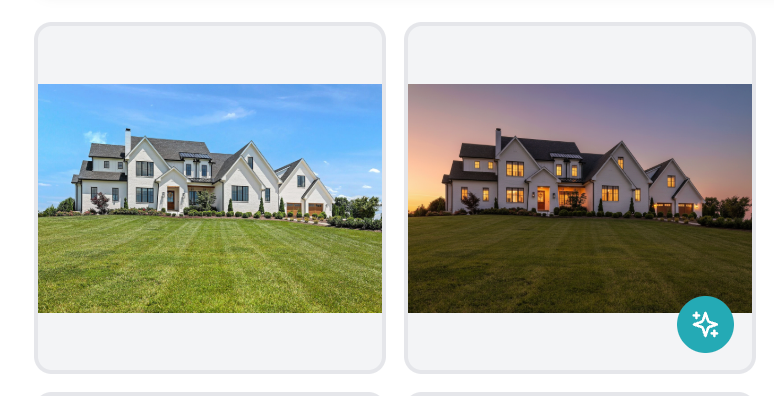
Different versions of edits for a photo are grouped together both when editing a photo (left image) and within the image gallery (right image)
Custom Prompts
While we aim to provide the most popular and professional edits out of the box to support the majority of use cases, we also support custom prompts for those with a specific creative vision.
A few examples include:
- “Remove parked car; preserve driveway edges and landscaping.”
- “Add a lamborghini to driveway”
- “Replace appliances with stainless steel appliances”
- “Stage this dining area”
- “Remove the wall frame”
- “Show water coming out of the water fountain”
- “Replace the bear rug with a modern rug”
- “Turn on both lamps”
Best Practices:
- Be specific in your prompt.
- Mention what to change and what to preserve, e.g. “Repair front lawn; do not alter walkway, mailbox, or trees.”
- Keep prompts short. Concise instructions reduce unwanted side effects.
- Mind realism and be pragmatic. Aim for “professionally edited,” not “too perfect.” Buyers trust natural-looking improvements.
- Ethics & compliance. Avoid edits that materially misrepresent a property (e.g., adding a pool that doesn’t exist). Use mindfully to adjust lighting, clutter, weather, and minor curb appeal.
Costs and Credit Limits (spoiler: it's included)
During the Beta, unlimited AI Photo Edits are included in your AutoReel Plan at no extra cost on our paid plans! All we ask for is your feedback so we can continue to improve the platform.
Get Started with AI Photo Edits Now
- Open your project’s Image Gallery (or the Select Images step).
- Hover any image → AI Edit → Analyze.
- Toggle suggested edits or add an Additional Prompt.
- Click Create AI Edit, then insert your favorite version into the video.
We’d love your feedback around what worked, what felt magical, and what we should improve next. Drop notes (and screenshots!) via our Contact Us form.
Built with ❤️ by the AutoReel team
Note: AI Photo Edits is in Beta and actively evolving.